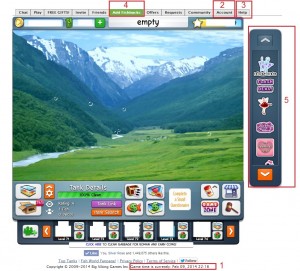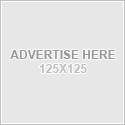Game Display Troubleshooting
Troubleshooting Game Display
Click the picture to enlarge. If your game display does not look similar to picture below, then more than likely your zoom settings are set too high.
General Location of Things
There have been many player questions regarding the location of certain items on their game display. This post will show you where key items are and what they are used for. Become familiar with these features to help you understand how the game works and to help you troubleshoot when things like missing Fishbucks or missed days occur.
Game Time (1)
This is Fish World server time. Your game runs based on this time, not the time local to you. One of the most important things that players should be aware of is that a new day starts at Midnight, according to that clock. And this impacts your number of days logged in as well as your daily spin. As long as you log in between the hours of Midnight – 11:59 PM according to that clock and take the daily spin given you, you will add a consecutive day to your number of days total and your daily spin count will remain current.
Account Tab (2)
This is a wonderful player tool that provides useful information that can help you troubleshoot things like, did I skip a login day and where did my Fishbucks go. When you click the tab the default display is your login history. Click the middle tab to display your Fishbuck purchase history and the last tab to track the flow of Fishbucks in your game. When you think you have an issue, this tab is the first place you should check. Often times you will find your answer and not have to submit a ticket.
Help Tab (3)
The Help Tab brings up basic FAQs and is also the mechanism for submitting a trouble ticket/report. Click this button and read through the FAQs. If you still need help click the button at the bottom of the window labeled, “Still Need Help, Click Here”. This will bring up the proper form to fill out and submit directly to Fish World customer support. Once submitted, you will get an auto-response email sent directly to the email provided on the form. So make sure you have access to that email. If you did not get that initial auto-response, you should check your email client’s spam folder as sometimes Fish World support emails end up as spam.
Note: If your problem has to do with Facebook credits, please submit a report to Facebook via this link: Facebook Credits Support Center
Add Fishbucks & Earn Fishbucks Tabs (4)
Click the Add Fishbucks Tab to buy fishbucks for yourself, gift fishbucks to a friend or cash in a Facebook gift card.
The Earn Fishbucks Tab is useful for more than just trying to earn Fishbucks. When you’ve done an offer and did not receive your Fishbucks (including the 1 Fishbuck video offers), you must click this tab and then click the blue “Help” link. After clicking “Help” find the link “See My Offer Status”. This will display all offers you have done and their status. If enough time has passed without your Fishbucks being credited, there will be a link next to those offers that you must click to report the problem.
Note: It is important to note here that Fish World cannot credit you Fishbucks for offers. Trialpay handles all of these transactions. And Trialpay will not credit you your Fishbucks until it hears from the vendor supplying the offer. If the vendor informs Trialpay that you did not satisfy the offer’s requirements, you will not get your Fishbucks. Please become familiar with Trialpay’s policies on this. And also note, that some offers take weeks before a credit is issued as Trialpay must wait for a response from the vendor.
Side scroll bar (5)
This is where all current ads are kept. It is also the place where a free item to unlock (if currently active) would be stored after you’ve clicked it and posted for help. All ads (and free items to unlock) initially appear inside your tank. The ads appear on the right and the free item to unlock appears on the left. Once you’ve clicked the ads and clicked an item to ask for help in unlocking it, all items are relocated to this scroll bar. The exception to this is the Daily Deal ad or any Value Pack ads. Upon every game refresh, those particular ads will re-appear inside the tank and will relocate to the scroll bar only after clicking during a gaming session.
Daily Spinner (6)
The Daily Spinner is located in the Game Zone. Just click the Game Zone icon and then click the Daily Spin icon to get the pop up.
For most people, if your resolution is not correct, hitting CTRL 0 (reset zoom), CTRL – (reduce zoom) or CTRL + (increase zoom) will work no matter which browser you use. This does not work if you are using a MAC. It also won’t work if your cursor is inside your tank. So before using the CTRL command, click the white space to the left, just outside your tanks so that Flash does not interfere with it.
If CTRL does not work for you, please take the following steps to make sure your browser size is optimal and allows your whole tank and all tabs, the Scroll Bar to the right of your tank and the green Support button to the left of your tank to show:
In Chrome:
Click the wrench on the top right of the screen, then click “Zoom”. Adjust using the “-” and “+” buttons.
In FireFox:
Click the “-” or “+” icons located to the left of the first tab to zoom in or out.
In Internet Explorer:
Click View located on the toolbar, then Click Zoom, zoom out, reset or one of the percentages listed.
Basics
- New Game Layout
- Buying Fish
- Feeding Your Fish
- Selling Fish
- Rename Fish / Turn Names On/Off
- Cleaning Tanks
- Inventory / Gift Purge / Multi-Drop
- Navigation / Tank Preview / Add Tank
- Levels & XP
Fish
Friends
Tanks
Functional Decos
Mini Games
Tasks
Troubleshooting
- Subscribe to this RSS feed
- Receive updates as soon as they are posted.