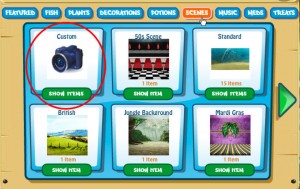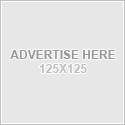Backgrounds
Buying / Changing Backgrounds
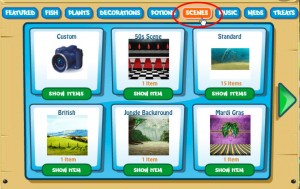 Click on the Supply Store button and choose Scenes.
Click on the Supply Store button and choose Scenes.
From here, you can browse the different categories of available backgrounds.
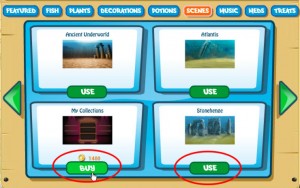 Find the background you would like to use and press the Buy button. Your new background will automatically be loaded into the current tank you are in.
Find the background you would like to use and press the Buy button. Your new background will automatically be loaded into the current tank you are in.
Once you buy a background, it is yours to use on any of your Fish World tanks. If you want to use the background you just bought on another tank, simply navigate to that tank, click on the supply store and find that background again. You will see that the background you just bought now says “Use” where previously it said “Buy”.
Upload Your Own Custom Background
You can now upload your own custom images to use as backgrounds in your tanks.
The minimum size that your image needs to be is 760 pixels x 500 pixels. You can upload larger or smaller images, however a smaller image will most likely be pixelated and not appear correctly. A larger image can be sized to fit, more on that later.
First click the Store Icon and then the “Scenes” button. The very first category is marked “Custom”. Click the “Show Items” button under “Custom”.
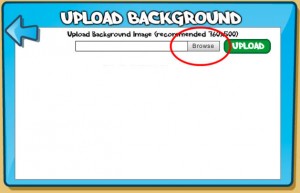 The following screen will prompt you to upload your background. Click the “Browse” button to open the Windows Navigation and find your file on your computer.
The following screen will prompt you to upload your background. Click the “Browse” button to open the Windows Navigation and find your file on your computer.
Once you’ve found and selected the file, click the green “Upload” button.
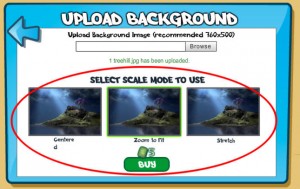 Once the image is uploaded, you will get a preview that looks like this.
Once the image is uploaded, you will get a preview that looks like this.
You have 3 options for sizing of your image.
Centered: This option will center the image in the tank area.
Zoom to Fit: This option will increase the shortest side of the image to fit the entire tank area.
Stretch to Fish: This option will increase or decrease both sides of the image until they both fit within the tank area.
Once you are satisfied with it’s positioning, then click the “Buy” button and pay 5 Fish Bucks to upload your custom background. Up until this point, you can click the red X to exit out and be charged nothing.
Personally, I like to resize my images to the exact size of 760 pixels x 500 pixels before uploading them. That way I know exactly what the image will look like in the tank before uploading it.
**Important**
A custom background can only be use in the tank it has been uploaded into. If you decided to change the background, either uploading a new one or to a pre made background in the store, your current custom background will be lost. So, choose your custom uploaded backgrounds carefully!!
Trouble Uploading Your Custom Image?
Here are some of the most common issues with uploading a custom tank background.
There is no Windows Navigation pop up where I can choose the file from my computer.
The most common reason for this problem is that the window has actually fallen behind your browser. Try minimixing your browser window and looking behind it, or completely close your browser and then try again.
The preview panes only show a black square.
The most common reason for this error is that either the file is too big or the file is not the correct format. You might try resizing the image to a smaller size and double check to make sure the file is a .jpg and not a .png, .tiff or .gif.
Basics
- New Game Layout
- Buying Fish
- Feeding Your Fish
- Selling Fish
- Rename Fish / Turn Names On/Off
- Cleaning Tanks
- Inventory / Gift Purge / Multi-Drop
- Navigation / Tank Preview / Add Tank
- Levels & XP
Fish
Friends
Tanks
Functional Decos
Mini Games
Tasks
Troubleshooting
- Subscribe to this RSS feed
- Receive updates as soon as they are posted.