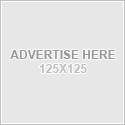Basic Troubleshooting
Launched on July 30th, 2009, Fish World has undergone three major redesigns. The latest occurring February, 2014. With every major redesign come a few bumps in the road, glitches that impact game play. Some errors are on the game end (server side) and can only be fixed by Fish World. Other errors are on the player’s end (client side) and can only be fixed by the user.
You can usually tell whether or not the problem is with Fish World (server side) as everyone’s game will be affected and rather quickly. If no one else seems to be having your issue, then most likely the problem lies on the player’s end of things and are most typically related to outdated hardware or software, incorrect computer settings or browser addons (extensions).
Keep in mind that the developers are using the latest most up-to-date versions of their programs to create the game, so it makes sense that your computer must also have the latest updates to everything.
Troubleshooting Guide / Submitting A Ticket
![]() Fish World has a troubleshooting guide that can be found by clicking the Help Tab above your game. From there you can choose the type of help you need.
Fish World has a troubleshooting guide that can be found by clicking the Help Tab above your game. From there you can choose the type of help you need.
It is a useful resource that oftentimes answers your question or fixes your issue so that you don’t have to send in a trouble ticket. Although all tickets are answered in the order they are received during normal business hours, M-F, depending on ticket volume, a response can take anywhere from 2 days to 2 weeks.
Ticket Submission
To submit a ticket, scroll down to the bottom of the Help window and click the blue button labeled, “Click Here To Email Fish World Support”.
Email Support Button
Before you submit a ticket, however, make sure you read the Tips To Submitting A Ticket (and getting a response). It will help you get the best possible support for your issue.
Tips:
- Do not submit more than one ticket for the same issue. Tickets for the same problem are merged and assigned a new date. This will bump you to the back of the answering queue causing a delay in response.
- Before submitting a trouble ticket, do the following:
- If you are missing an item (fish or deco), use the inventory search box AND the Item search button (selecting search all tanks), to try and find the missing item.
- If you are missing Fishbucks, click the Account tab above your game and check your Fishbuck log
- If your requests won’t load – follow the instructions here first to to see if it clears up for you.
- Going through the topics in the Help Tab should be exhausted first
- Submitting a ticket should be the last resort, when nothing you’ve read or tried works
If your issue is game loading and performance, you can try these basic troubleshooting steps below. If all else fails, you can move on to the advanced troubleshooting page.
1. CLEAR BROWSER & FLASH CACHE
This fixes many issues with the game, as old information gets stored that can lead to issues. Make sure your game is not loaded when clearing cache.
In most browsers, to clear browser, you can either press CTRL + SHIFT + DEL and choose the cache option. Or, you can follow the instructions for your browser here.
To clear Flash cache, click this link, wait for the box to load and then select *Delete All Sites*.
2. FLASH UPDATES
Make sure you have the latest version of Flash.
Test Flash & Shockwave
When you click on this link, you will be taken to a page that will test your Flash and automatically install the updates if any are available. Wait for it to finish.
Note: If you use Chrome as your browser, then you are using their plugin called Pepperflash. This plugin is updated automatically every time Chrome updates.
http://www.adobe.com/software/flash/about/
3. MICROSOFT UPDATES
Make sure you have any and all updates from Microsoft installed by visiting this link:
http://www.windowsupdate.microsoft.com
Once you click on this link, Microsoft will automatically search your settings and tell you if there are any updates available for your computer. You may have to restart your computer when the updates are installed.
4. RUN DISK CLEAN-UP ON YOUR COMPUTER
Many problems with loading Fish World, especially blue screen getting stuck loading at a certain percentage, can be solved by clearing your cache (above) and running a disk clean-up on your computer.
- Hit Start > All Programs > Accessories > System Tools > Disk Clean Up
- After you are done, restart your computer.
5. UPDATE YOUR BROWSER
Fish World should load on all browsers, but it’s important to keep your browser up to date! To check that you’ve got the most recent version of your browser, click on “help” in your browser menu (top left) and then “about”. Note the version # and compare it with the most recent version, found on the browser developer’s website.
Here are some examples:
Firefox:
http://www.firefox.com
Internet Explorer:
http://www.microsoft.com/windows/Internet-explorer/default.aspx
Chrome*:
http://www.google.com/chrome
Safari*:
http://www.apple.com/safari/
Basics
- New Game Layout
- Buying Fish
- Feeding Your Fish
- Selling Fish
- Rename Fish / Turn Names On/Off
- Cleaning Tanks
- Inventory / Gift Purge / Multi-Drop
- Navigation / Tank Preview / Add Tank
- Levels & XP
Fish
Friends
Tanks
Functional Decos
Mini Games
Tasks
Troubleshooting
- Subscribe to this RSS feed
- Receive updates as soon as they are posted.